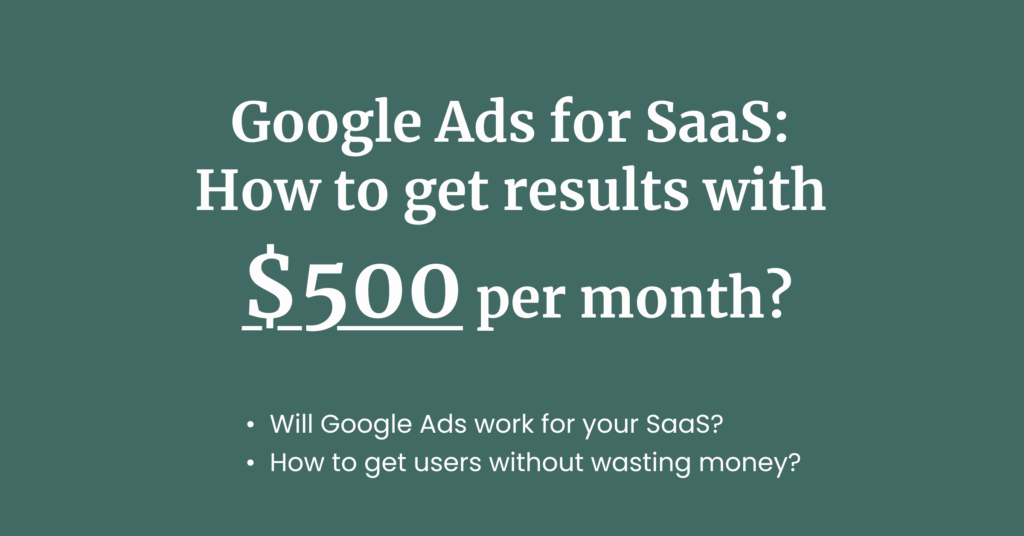If you’re reading this, you’re probably logged into your Google Ads account, confused by the different campaign types, budget, and search terms Google is throwing at you.
I’ll cover how to set up your first Google Ads Search Campaign, and how to get conversions for your SaaS with a small budget of $500 per month.
- “Will Google Ads work for my SaaS?”
- “How can I get users from Google Search Ads without wasting money?”
- “Is $500 monthly budget enough to see results in Google Ads?”
What and how does Google Ads work?
Google Ads are text, visual, and video advertisements across Google and YouTube pages or platforms. You might have heard of Search, Display, or Video campaigns.
If you’re intending to spend $500 per month on Google Ads, I’d suggest starting with a Search campaign.
Why? Think of your own user journey. When Googling for a tool, you have probably seen and clicked on ‘Sponsored’ posts. These ‘Sponsored’ posts are actually Google Search Ads. With a small budget, it’s your best bet to get leads, demo signups, or users.
Will Google Ads work for your SaaS?
Do this 3-step test:
- Think of the bigger players in your B2B SaaS space
- Go to Google and search alternatives for your competitor’s product
- See the search volume (using Keyword Surfer extension)
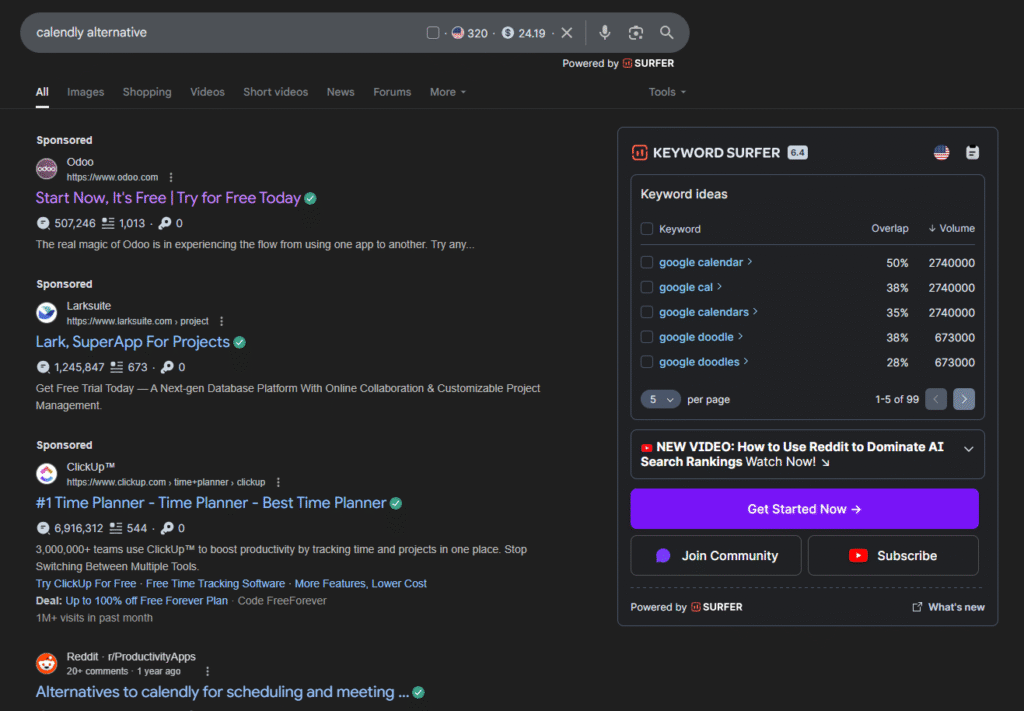
With the Keyword Surfer extension, I see there are 320 monthly searches for the keyword ‘calendly alternative’. If you’re a appointment-setting SaaS, good news! People are looking for potentially cheaper alternatives to Calendly. Behind this keyword is a high intent to purchase or convert.
Do the same test for your product, and see what types of keyword people are searching for. Rule of thumb: if people are actively searching for your category of product (e.g. project management tool, agentic AI tool, scheduler), then you should consider running Google Ads.
I will talk more about bidding in the next sections.
Creating your first Google Ads Campaign
Sounds intimidating, I know. But let’s take it one step at a time.
Log into Google Ads, and click on the ‘+’ sign at the top left, below the hamburger navigation. You’ll see these options:
- Campaign
- Ad group
- Asset group
- Conversion action
- Asset
Click Campaign.
Campaign objective and type
Now, if you’re a B2B SaaS trying to get demo appointments or a B2C SaaS trying to get free trial sign ups, then you should select the ‘Leads’ campaign objective, along with the ‘Search’ campaign type:
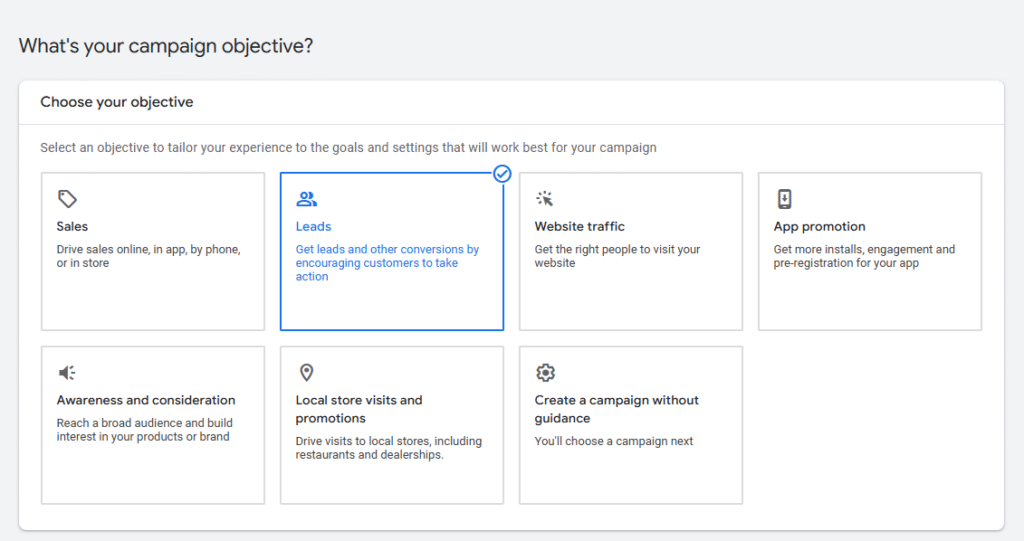
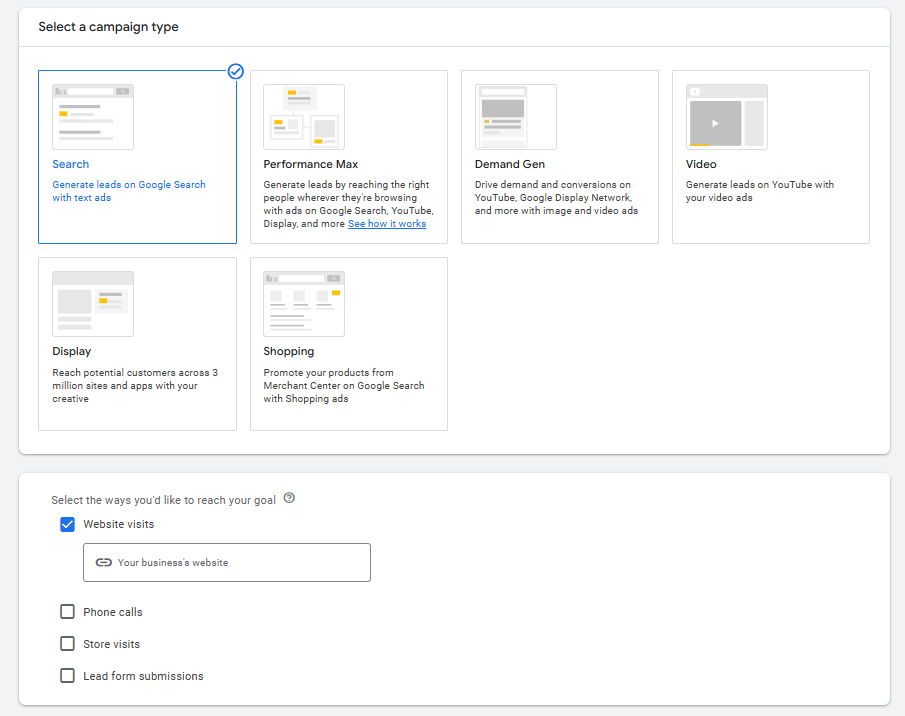
Select ‘Website visits’ and enter your homepage’s URL.
Campaign bidding
There are different bidding types.
- Clicks – You want Google to spend your budget so more people click on it
- Conversions – You want Google to spend your budget on people more likely to schedule an appointment/ book a free trial
Start with ‘Conversions’ for now
Creating your first Google ad group
Here’s how a typical campaign structure looks:
- Google Search Campaign 1
- Ad group 1
- Ad 1
- Ad 2
- Ad group 2
- Ad 1
- Ad 2
- Ad group 1
Campaign level: Campaign objective, type, bidding, conversion goals
Ad group level: Keyword targeting, tailored landing page, negative keywords
Ad level: Creative, headlines, descriptions, sitelinks
We’ve covered the campaign settings above, so now let’s create your first ad group.
Keyword research for ad group
Research using Google Keyword Planner
Remember the keyword ‘calendly alternative’ I searched on Google earlier? Go into your Google Ads account, and search ‘Keyword planner’.
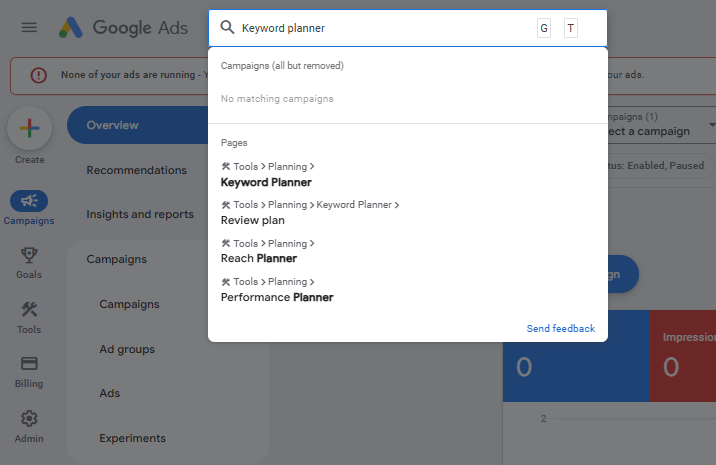
Select ‘Discover new keywords’ and you should see this screen. Type in ‘calendly alternative’ and click “Get results’. Make sure you select the correct country. I have selected the United States here:
You should see this screen below:
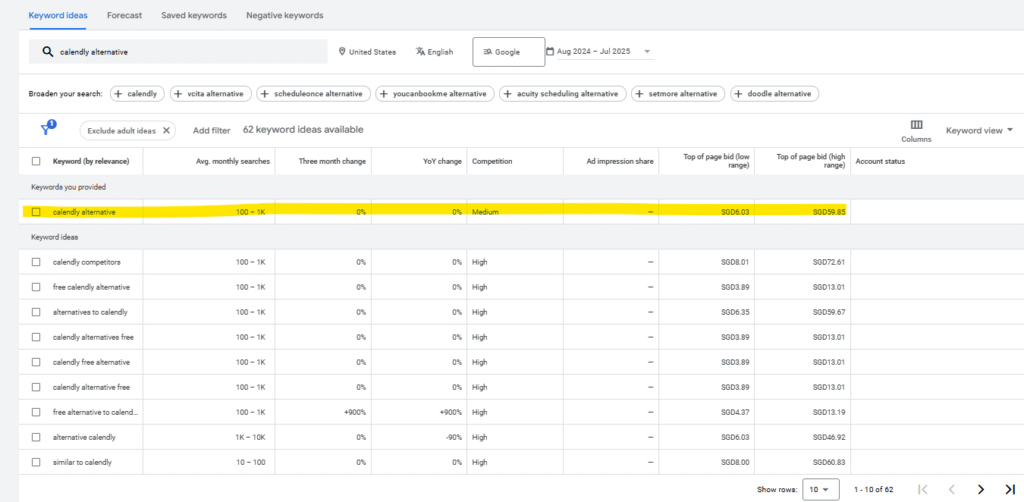
The search volume looks pretty decent. Note these terms:
Top of page bid (low range): For the keyword ‘calendly alternative’, Google will only show my search ad at the top of the results if I’m willing to pay SGD6.03 per click.
Top of page bid (high range): For the keyword ‘calendly alternative’, Google will only show my search ad at the top of the results if I’m willing to pay SGD6.03 per click, if competition is strong or if my ads have a low quality score.
Rule of thumb: start bidding at the low range, then increase your bid slowly if you don’t see impressions.
If your budget is smaller, play around with Keyword planner and find other cheaper search terms. I’d strongly suggest going after keywords with a high intent to buy since you don’t want to waste your clicks. I searched ‘calendly alternative for’ in an attempt to find a long-tailed keyword.
Explanation:
Short-tailed keyword: calendly alternative (usually less targeted, more competitive and expensive)
Long-tailed keyword: calendly alternative for freelancers (usually more targeted toward a niche audience, higher intent to convert)
Anyway, I found an interesting result that isn’t related to Calendly, but also in a similar category (calendar/ appointment setting). If your SaaS also has calendar features, consider this keyword because the top of page bid is much lower than ‘calendly alternative’.
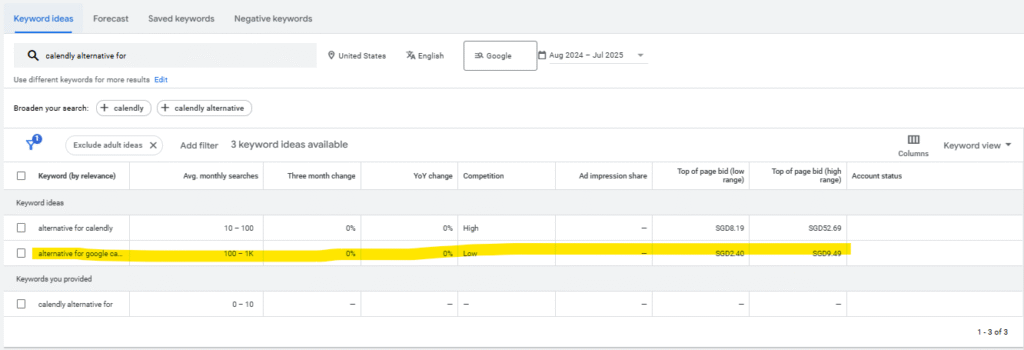
Landing page for ad group
Here’s where most people fail with Google Search ads. Instead of making the URL destination your SaaS homepage, create a separate landing page for it. Here’s the difference between a homepage and landing page:
Homepage: It’s a general explanation of your business, product benefits, features, success stories, and more.
Landing page: It’s a page tailored to a specific Google ad group. It needs to match the search intent. If the keyword is ‘calendly alternative’, think of why the current Calendly user wishes to find a new scheduling app. Is it too expensive? Are they paying for features they don’t need? Use your landing page to explore these ideas, and guide users to start a free trial for your SaaS.
Creating your first Google Responsive Search Ad (RSA)
General tips for Headlines
Make use of all 15 headlines and let Google rotate and test out which ones work best. You can pin one headline with the search keyword (e.g. Google Ads for SaaS), and let Google rotate the rest:
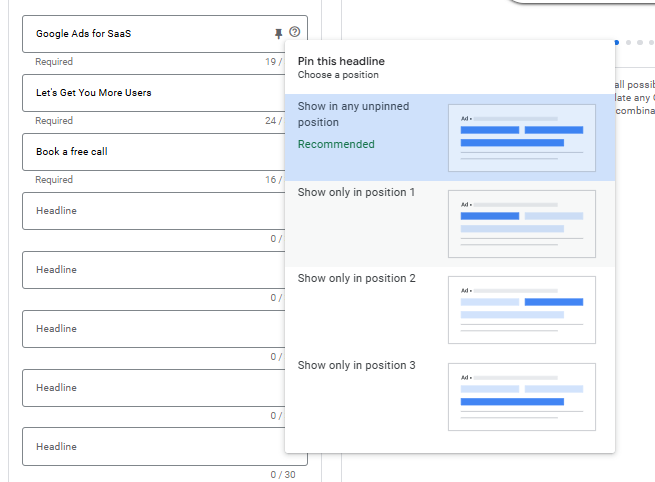
- Where possible, include the search keyword in headlines (avoid spamming—you don’t need to include it in ALL headlines)
- Write headlines that make people curious
- Include the Call-to-action (CTA) in headlines (Start free trial? Book a demo?)
General tips for Descriptions
Make use of all 4 descriptions to elaborate on the pain point, and how you can help the user. Similar, you can pin a description, or let Google test them out:
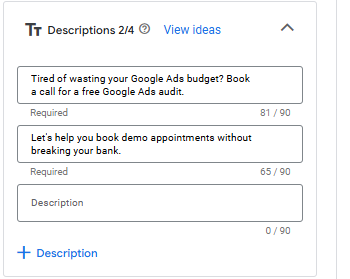
- Include problem + solution
- Use social proof
- Include CTA (e.g. Book a demo, start a free trial)
Other Google Ad settings
If you scroll down from the ‘Descriptions’ section, you’ll see other settings, like Business name and Sitelinks. Add them as required. Think of Sitelinks as additional ad space for your ad. Include sitelinks such as ‘customer stories’, ‘case studies, ‘contact me’, or ‘start free trial’.
Is a monthly budget of $500 enough to see results?
It can absolutely work. For more competitive SaaS industries, you might need a few months to test and experiment with keywords and bidding.
Rule of thumb: target the correct keyword in your ad group, tailor your landing page copy to it, and you should see conversions (be it demo signups, free trials, or other actions).
Should you run Google Ads yourself or get help?
I’ve seen some SaaS founders find success running their own campaigns, so it’s totally do-able (as long as you keep yourself updated with Google Ad best practices, learn copywriting, and continuously monitor your campaigns).
One word of caution: if your industry is competitive, do your due diligence and find the correct keywords to target + write the landing page that matches the intent. Otherwise, you might blow through your budget too quickly or get irrelevant clicks.
If the above is too much effort, or you’d like to focus on other parts of your business, schedule a free consultation here to see if I can help you.